What is Run
When you finally have a Plan instance stored in the database, you can create a new Run.
For every Worker, a new Plan execution is created. The reason behind this is a storage of execution history. This way it is possible
to compare results and use of different variables for each execution.
Actions¶
To give you the ability to control your attack plan, here is a list of the supported actions.
Create¶
Before we do anything, we have to create the Run instance. It is made of Plan instance and a list of Workers.
Example
cryton-cli runs create <plan-id> <worker-id> <worker-id> ...
Execute¶
The basic action you can do is Execute the Run. This will start it instantly. What does that mean?
- Delta and DateTime triggered Stages are scheduled
- HTTP/MSF triggers are started on Workers
- Run state is set to RUNNING
Schedule, Reschedule, Unschedule, Postpone¶
Schedule action does just that - it schedules an Execute action at a given time. If you want to change the time of your execution, you can still reschedule it or simply unschedule it and leave it in a pending state. You can also postpone your scheduled execution.
Pause, resume¶
Anytime during Run execution, you can pause it. To continue the Run, simply issue the resume command.
Kill¶
Terminate (forcefully) Run's execution and its sub-executions.
Validate modules¶
Check if all the modules used in the Run are present on desired Workers and if their arguments set in the Plan are correct.
Parameters¶
The following table contains a list of output parameters.
| Name | Description | Type | Example |
|---|---|---|---|
| state | Current state of the execution. | string | PENDING |
| start_time | When the execution started. | datetime | 2022-07-21T20:37:28.343619Z |
| pause_time | Time of the last pause. | datetime | 2022-07-21T20:37:28.343619Z |
| finish_time | When the execution finished. | datetime | 2022-07-21T20:37:28.343619Z |
| schedule_time | When is the execution supposed to start. | datetime | 2022-07-21T20:37:28.343619Z |
| aps_job_id | ID of the job in scheduler. | string | abcd-1d2c-abcd-1d2c |
| plan | Which Plan is used for the execution. | int | 1 |
States¶
Here is a map of allowed states, transitions, and their description.
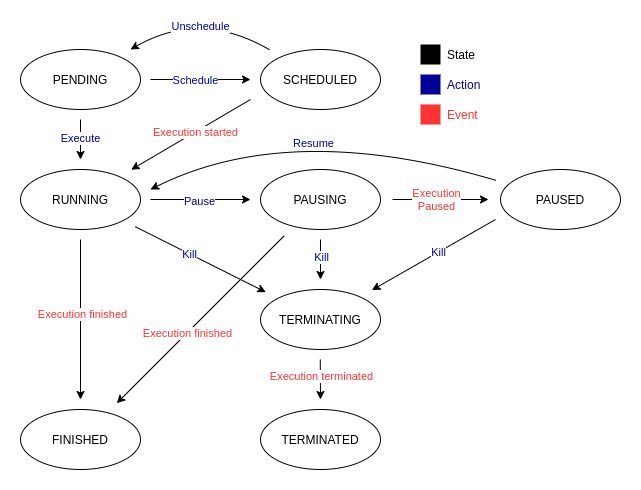
PENDING - Every execution starts its lifecycle in this state - it is inactive.
SCHEDULED - Execution with this state will be started at the defined time.
RUNNING - Execution is in progress and its sub-executions are being executed.
PAUSING - If the user decides to pause the execution, it will change its state to PAUSING and wait until the conditions are met.
PAUSED - Once all the sub-executions are paused or in a final state, the execution is marked as PAUSED.
TERMINATING - If the user decides to kill the execution, it will change its state to TERMINATING and wait until the conditions are met.
TERMINATED - Once all the sub-executions are stopped, the execution is marked as TERMINATED.
FINISHED - In this state the execution, and its sub-executions have reached final states.